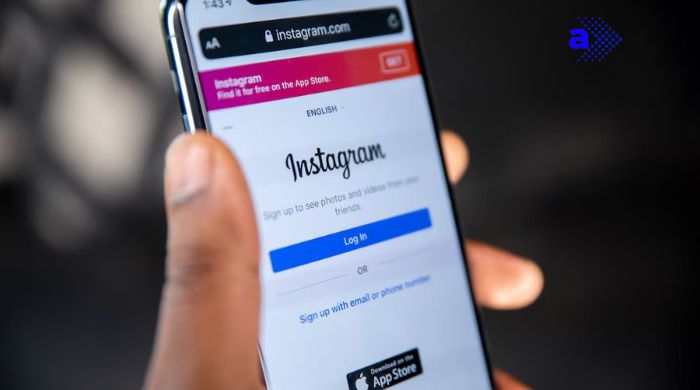Vanish Mode on Instagram lets users send temporary messages that disappear after the chat ends. But many users want to switch back to normal mode for message safety or comfort. Many Instagram users accidentally enable vanish mode or try it once and want to disable it. The feature, while useful for temporary conversations, can confuse people who prefer regular messages.
If you’re using the latest version of the Instagram app and your messages disappear after you send them, you might be in vanish mode.
This quick guide explains how to turn off vanish mode on Instagram using clear, simple steps.
Whether you’re new to the feature or facing trouble turning it off, you’ll find answers here. Read on to learn how to exit Vanish Mode, what it means for your messages, and how to get back to regular chat settings without losing your message history.
Quick Summary – How to Turn Off Vanish Mode on Instagram
- Vanish Mode makes your messages disappear after the chat ends, perfect for quick, private conversations. But many users want to return to normal chats for better clarity and message history.
- Turn it off easily by swiping up in the chat (works on both Android and iOS). The dark background will switch back to normal, and Instagram will notify both users that Vanish Mode is off.
- No desktop/web option exists. You can only disable Vanish Mode from the Instagram mobile app.
- Common issues (like swipe not working) can usually be fixed by updating the app, clearing cache, or reinstalling Instagram.
- Privacy note: While Vanish Mode alerts you if someone screenshots, it’s not foolproof. Always avoid sharing content you wouldn’t want saved.
What is Vanish Mode on Instagram?
Vanish mode on Instagram is a special chat setting that makes messages disappear after they are seen and the chat is closed. It works inside the Instagram app and is available only in direct messages between two users.
Once activated, anything you send, like text, photos, or videos, is automatically deleted after the other person views it and leaves the chat. This mode creates temporary conversations and doesn’t save your chat history.
It’s designed for fast, one-time chats without a permanent record. If you’ve ever seen your messages vanish after a reply, you’re probably using vanish mode on Instagram.
Check our guide on: Best Instagram Bio Ideas for All
Why Users Use Vanish Mode on Instagram?
People use vanish mode on Instagram for different reasons. Some prefer to keep their chat private, especially when sharing sensitive information or having casual conversations. Others use it to avoid cluttering their chat history with one-time messages.
Since the messages disappear after the chat ends, users feel more comfortable when they send messages they don’t want to be stored permanently. It’s also handy for avoiding inappropriate content staying in your direct messages.
Many users compare it to Snapchat’s primary feature, but vanish mode individually helps Instagram users send messages in a quick and easy way for short chats that leave no trace.
Step-by-Step: How to Turn Off Vanish Mode on Instagram (2025 Version)
Disabling vanish mode on Instagram is a straightforward process that ensures your messages remain visible. Follow these steps based on your device type to turn off vanish mode and revert to normal chat mode.
How to Turn Off Vanish Mode on Instagram for Android Devices
- Open the Instagram App: Launch the Instagram app on your Android phone. Tap the messenger icon at the top right corner of the home screen to access your direct messages.
- Select the Chat with Vanish Mode Active: Look for the chat with a darker screen. This means vanish mode is on. Tap to open the conversation.
- Swipe Up from the Bottom and Release: Inside the chat, simply swipe up from the bottom of the screen and let go. This gesture will turn off or remove vanish mode instantly.
- Confirm the Mode is Off: You’ll see a notification in the chat saying vanish mode is off. The chat background changes back to normal, and your new messages will no longer disappear.
- Close and Reopen the Chat if Needed: To be sure, exit the chat and reopen it. If your chat history is now visible and doesn’t auto-delete, you have successfully disabled vanish mode.
How to Turn Off Vanish Mode on Instagram for iOS Users
- Open the Instagram App on iPhone: Tap the Instagram app to open it on your iPhone. Head to the top right corner of your feed and press the messenger icon to access messages.
- Choose the Chat with Vanish Mode Enabled: Select the chat that has vanish mode enabled. It will usually show a dark screen and a message saying the chat is in vanish mode.
- Swipe Up from Bottom and Let Go: Inside the chat, swipe up from the bottom of the screen, then release your finger. This simple gesture will immediately exit vanish mode.
- Check the Notification and Background: Instagram shows a message that vanish mode is off, and your chat screen returns to the normal appearance.
- Open Chat Again to Confirm: Reopen the same chat. If your chat history is now saved and messages no longer disappear, the mode has been turned off successfully.
Can You Turn Off Vanish Mode on Instagram Desktop or Web?
Instagram’s vanish mode is not available on the desktop or web version as of 2025. If you’re using Instagram on a browser, you won’t see the option to enable or turn off vanish mode. This feature is limited to the mobile apps on Android devices and iOS. To disable it, you’ll need to use your smartphone.
If you started a vanish mode chat on your phone, the web version won’t display it until you exit the mode on mobile. This is a key point for users trying to manage their chat settings from different platforms.
Also read our guide on: Best One Word Instagram Captions Ideas
Common Problems When Disabling Vanish Mode (And How to Fix Them)
Sometimes, turning off vanish mode on Instagram doesn’t go as smoothly as expected. One common issue is when users swipe up but nothing happens, this can result from an outdated Instagram app or a bug in the system.
Another problem is when the chat background stays dark, even after trying to disable the mode. This often means app cache needs clearing or that the latest version isn’t installed.
Some users also face trouble if only one person exits vanish mode, while the other keeps it on.
Fixing these problems usually requires restarting the app, updating it, or checking chat settings closely.
“Vanish Mode Won’t Turn Off” – What to Do?
If vanish mode won’t turn off, the most common fix is to swipe up slowly and hold for a second before releasing. Sometimes users swipe too fast, and the gesture isn’t detected. Make sure you’re using the latest version of the Instagram app, as older versions may have bugs.
If the issue continues, try force-closing and reopening the app. You can also clear the app cache on Android or reinstall the app on iOS. Lastly, ensure your internet connection is stable, poor connectivity can delay the action that exits vanish mode and cause the screen to freeze.
Are Both Users Notified When Vanish Mode Ends?
Yes, Instagram notifies users on both sides when vanish mode is turned off. A message appears at the bottom of the chat that says “Vanish mode is off”. This ensures that both people know they’ve exited the mode and that new messages will now be saved as part of the regular chat history.
This alert helps avoid confusion, especially when one user is still expecting messages to disappear. The change also brings back the default chat background, making it visually clear that you’re no longer in vanish mode on Instagram.
How to Know If Someone Is Using Vanish Mode in a Chat?
You can tell someone is using vanish mode on Instagram by looking at the chat screen’s background. When the mode is active, the screen turns dark, and a note appears at the top saying, “You’re in vanish mode.” You’ll also see a dotted line at the top of the conversation.
If a user sends a temporary message, and it disappears after you view it and leave the chat, that’s another sign. These clues help you know the mode messages you see aren’t saved in your chat history.
Can You Turn Off Vanish Mode If Someone Else Turned It On?
Yes, you can turn off vanish mode even if the other person started it. Since vanish mode works for both users in the chat, anyone can swipe up and exit vanish mode at any time. Once one person disables it, the mode ends for both users.
A notification will appear in the chat saying the mode is off. After that, any new messages you send will be saved like regular chats.
This makes it easy to leave the mode if you’re uncomfortable with temporary conversations or disappearing messages.
Is Vanish Mode Safe and Private in 2025?
Vanish mode on Instagram is designed to give users more control over their privacy. When active, it ensures messages disappear after they’re seen and the chat is closed. This makes it helpful for casual chats or sharing sensitive information during private conversations you don’t want stored.
However, it’s not foolproof. Although Instagram notifies users if someone takes a screenshot, it doesn’t stop it from happening. Also, messages can’t be retrieved once deleted.
So while it offers an extra layer of privacy, it’s smart to avoid sending anything you wouldn’t want saved or to report inappropriate messages immediately if needed.
Vanish Mode vs Disappearing Photos and Videos – What’s the Difference?
Though both features delete content after it’s viewed, vanish mode and disappearing photos and videos on Instagram work differently.
| Feature | Vanish Mode | Disappearing Photos/Videos |
| Type of Content | Text, photos, videos, voice notes | Photos and videos only |
| Activation | Swipe up in chat | Selected before sending the photo/video |
| Disappears After Seen? | Yes, once user leaves the chat | Yes, after being viewed once |
| Works in Regular Chats? | No, only in vanish mode chats | Yes, in any direct message |
| Chat Background Changes? | Yes, turns dark | No, stays the same |
| Notification of Use? | Yes, both users are notified | No specific alert |
Final Words
Knowing how to turn off vanish mode on Instagram is important for anyone who prefers saved chats and clear conversation history. While Instagram’s vanish mode helps with temporary messages, many users want to return to normal mode for privacy and clarity.
Whether you’re on Android, iOS, or browsing issues from desktop, the steps above can help you easily disable vanish mode. Always keep your app updated and stay informed about how your messages are managed in each setting. Just like Snapchat’s disappearing messages, vanish mode offers a simple way to chat without leaving a trace.
FAQs – Turn Off Vanish Mode on Instagram
Can You Recover Messages Sent in Vanish Mode?
No, once a message is seen and the chat is closed, it gets permanently deleted. You can’t retrieve messages back or see them again for future reference. Vanish mode on Instagram is made for temporary messages, so nothing is saved in your chat history. Always check your message before sending in vanish mode.
Does Instagram Notify Screenshots in Vanish Mode?
Yes, Instagram notifies users if someone takes a screenshot while vanish mode is on. A message will show up in the chat saying a screenshot was taken. This helps keep the chat private and lets both people know if something was saved. It works for all vanish mode messages.
Can You Disable Vanish Mode Permanently?
No, you can’t disable the vanish mode on Instagram permanently. You have to exit it each time by swiping up in the chat. If someone starts vanish mode, it will turn on again unless you manually swipe up in the chat as this action exits vanish mode. There’s no permanent block option yet.
Does Vanish Mode Work in Group Chats?
No, vanish mode on Instagram only works in one-on-one chats. You can’t use it in group chats. If you try to swipe up in a group conversation, nothing will happen. The feature is made for private chats between two users only, to keep temporary messages more secure and personal.
Can I See Old Messages After Turning Off Vanish Mode?
No, once you turn off vanish mode, the messages that were sent while it was on are already gone. You won’t be able to see any of them again. Vanish mode on Instagram is made for short-term chats, and anything sent while it’s active gets permanently erased after viewing.
You can also read our guides on: